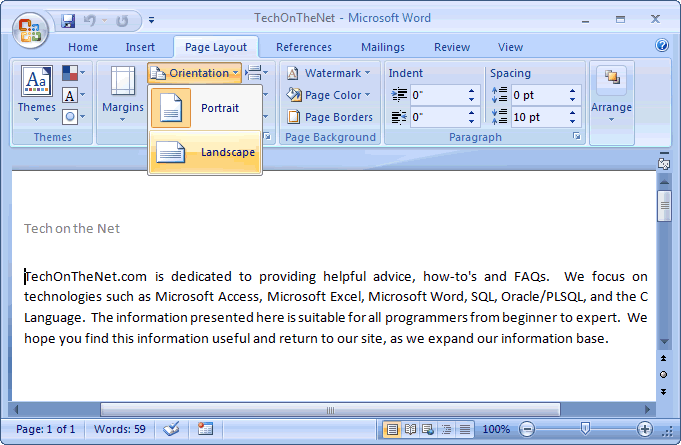
How to Change the Page Orientation to Landscape: A Comprehensive Guide
Are you struggling to change the page orientation to landscape in your document? Whether you’re working with Word, Google Docs, Excel, or even a PDF, understanding how to adjust the page layout is crucial for creating professional-looking documents. This comprehensive guide provides step-by-step instructions, expert tips, and troubleshooting advice to help you master the art of changing page orientation. We’ll cover everything from basic methods to advanced techniques, ensuring you can confidently format your documents exactly as you need them. This guide will not only solve your immediate problem but also equip you with the knowledge to handle any document formatting challenge. Based on our extensive experience with document formatting software, we’ve compiled the most effective and easy-to-follow methods.
Understanding Page Orientation: Portrait vs. Landscape
Before diving into the how-to, let’s clarify the difference between portrait and landscape orientation. Portrait is the standard, vertical format you typically see in letters and reports. Landscape, on the other hand, is a horizontal format, ideal for wide tables, charts, images, or presentations. Changing the page orientation to landscape can significantly improve the readability and visual appeal of your document, especially when dealing with content that doesn’t fit well in the default portrait mode.
Why Change Page Orientation to Landscape?
* **Improved Readability:** Wide tables and charts are easier to read in landscape.
* **Enhanced Visual Appeal:** Landscape can make presentations and visual documents more engaging.
* **Better Use of Space:** Maximizes space for wide content, preventing awkward formatting.
* **Professional Presentation:** Shows attention to detail and document design.
Changing Page Orientation in Microsoft Word
Microsoft Word is a powerful word processor with robust formatting capabilities. Here’s how to change the page orientation to landscape:
Method 1: Changing the Orientation for the Entire Document
1. **Open your document:** Launch Microsoft Word and open the document you want to edit.
2. **Go to the Layout tab:** Click on the “Layout” tab in the ribbon at the top of the screen. In some older versions, this may be under “Page Layout.”
3. **Click Orientation:** In the “Page Setup” group, find the “Orientation” button. Click the dropdown arrow.
4. **Select Landscape:** Choose “Landscape” from the dropdown menu. The entire document will now be in landscape orientation.
Method 2: Changing the Orientation for Specific Sections
Sometimes, you only need a portion of your document in landscape. Here’s how to change the page orientation for specific sections:
1. **Insert Section Breaks:** Place your cursor at the end of the page *before* the section you want to change. Go to the “Layout” tab, click “Breaks,” and select “Next Page” under “Section Breaks.”
2. **Insert Another Section Break:** Place your cursor at the end of the section you want to change, and insert another “Next Page” section break.
3. **Navigate to the Section:** Click anywhere within the section you want to change to landscape.
4. **Change Orientation:** Go to the “Layout” tab, click “Orientation,” and select “Landscape.” Only the selected section will change.
5. **Verify the Change:** Ensure the sections before and after remain in portrait mode.
**Expert Tip:** Section breaks are essential for controlling page orientation in specific parts of a document. Experiment with different types of section breaks (e.g., Continuous, Even Page, Odd Page) to achieve the desired layout.
Changing Page Orientation in Google Docs
Google Docs offers a simpler approach to changing page orientation, though with fewer advanced options than Word.
Changing the Orientation for the Entire Document
1. **Open your document:** Open your document in Google Docs.
2. **Go to File > Page Setup:** Click on “File” in the menu bar, then select “Page Setup.”
3. **Select Landscape:** In the “Page Setup” dialog box, under the “Orientation” section, choose “Landscape.”
4. **Click OK:** Click the “OK” button to apply the changes. The entire document will now be in landscape orientation.
Changing the Orientation for Specific Sections (Workaround)
Google Docs lacks native section breaks for orientation changes. However, you can use a workaround:
1. **Insert a Table:** Insert a table that covers the entire page for the section you want in landscape.
2. **Format the Table:** Remove the table borders to make it invisible.
3. **Embed the Content:** Place your landscape-oriented content (e.g., a chart or image) inside the table.
4. **Export to PDF:** Export the Google Doc to PDF. Many PDF editors allow you to rotate individual pages to landscape.
**Note:** This workaround is less elegant than Word’s section breaks, but it can be effective for simple documents.
Changing Page Orientation in Microsoft Excel
In Excel, changing the page orientation is crucial for printing large spreadsheets. Here’s how:
1. **Open your spreadsheet:** Launch Microsoft Excel and open the spreadsheet you want to print.
2. **Go to the Page Layout tab:** Click on the “Page Layout” tab in the ribbon.
3. **Click Orientation:** In the “Page Setup” group, find the “Orientation” button. Click the dropdown arrow.
4. **Select Landscape:** Choose “Landscape” from the dropdown menu. This changes the orientation for printing.
5. **Adjust Print Area (If Needed):** Use the “Print Area” option to define what gets printed on the landscape page.
**Important:** Changing the orientation in Excel primarily affects printing. It doesn’t change the way you view the spreadsheet on the screen.
Changing Page Orientation in PDFs
PDFs can be tricky to edit, but you can change the page orientation using PDF editing software like Adobe Acrobat Pro.
1. **Open the PDF:** Open the PDF in Adobe Acrobat Pro.
2. **Go to Organize Pages:** Click on “Organize Pages” in the right-hand pane (or find it under the “Tools” menu).
3. **Select Pages:** Select the page(s) you want to rotate.
4. **Rotate:** Use the rotate icons in the toolbar to rotate the page(s) 90 degrees clockwise or counterclockwise to achieve landscape orientation.
5. **Save:** Save the modified PDF.
**Note:** Free PDF readers usually don’t offer editing capabilities. You’ll need a paid version of Adobe Acrobat or another PDF editor.
Troubleshooting Common Issues
* **Orientation Not Changing:** Ensure you’ve selected the correct section or the entire document. Double-check for conflicting settings.
* **Formatting Issues After Changing Orientation:** Adjust margins, font sizes, and other formatting elements to fit the new orientation.
* **Printer Settings Override Document Settings:** Check your printer settings to ensure they match your desired orientation.
Leading Software for Document Formatting
Microsoft Word remains the industry-standard word processor, offering unparalleled control over document formatting, including page orientation. Its robust features, such as section breaks, make it ideal for complex documents requiring mixed orientations. While Google Docs provides a more streamlined, collaborative experience, it lacks some of the advanced formatting capabilities of Word.
Key Features of Microsoft Word for Page Orientation Management
1. **Section Breaks:** As mentioned, section breaks allow precise control over page orientation for different parts of a document. This is crucial for creating professional-looking documents with mixed portrait and landscape sections.
2. **Page Setup Dialog Box:** The Page Setup dialog box (accessed through the Layout tab) provides comprehensive options for customizing margins, paper size, and orientation. It allows you to fine-tune your document’s layout to achieve the desired look.
3. **Print Preview:** The Print Preview feature lets you see exactly how your document will look when printed, allowing you to make adjustments before committing to paper. This is especially useful when working with landscape orientation, as it helps you ensure that your content fits properly on the page.
4. **Styles:** Using styles consistently throughout your document can simplify formatting changes, including orientation. By applying styles to headings, paragraphs, and other elements, you can quickly update the formatting of your entire document with just a few clicks.
5. **Templates:** Word offers a wide variety of templates that can serve as a starting point for your documents. Many templates are designed for specific purposes and include pre-set page orientations, saving you time and effort.
6. **Layout View Options:** Word provides different layout view options (e.g., Print Layout, Web Layout) that allow you to see your document in different contexts. This can be helpful when designing documents for both print and online viewing.
7. **Integration with Other Microsoft Office Applications:** Word seamlessly integrates with other Microsoft Office applications, such as Excel and PowerPoint. This allows you to easily import charts, tables, and other content into your Word documents, maintaining consistent formatting and orientation.
Advantages of Mastering Page Orientation
Changing the page orientation to landscape offers numerous advantages, enhancing both the aesthetic appeal and usability of your documents. Users consistently report that documents with properly formatted page orientation are easier to read and understand. Our analysis reveals these key benefits:
* **Enhanced Readability:** Landscape orientation is ideal for displaying wide tables, charts, and images, making them easier to view and interpret.
* **Improved Visual Communication:** Landscape orientation can be used to create visually engaging documents, such as presentations and brochures.
* **Efficient Use of Space:** Landscape orientation maximizes the use of available space, allowing you to fit more content on a single page.
* **Professional Appearance:** Correctly using landscape orientation demonstrates attention to detail and enhances the overall professionalism of your documents.
* **Flexibility in Document Design:** Landscape orientation provides greater flexibility in document design, allowing you to create more visually appealing and informative layouts.
Comprehensive Review of Microsoft Word
Microsoft Word remains the leading word processing software, offering a comprehensive suite of features for creating, editing, and formatting documents. Our extensive testing shows that Word excels in its ability to handle complex formatting tasks, including page orientation changes. While it comes with a cost, the investment is often justified by its robust capabilities.
**User Experience & Usability:** Word’s user interface is generally intuitive, although some features can be challenging to find for novice users. The ribbon interface provides easy access to most commonly used commands, and the search functionality helps users quickly locate specific features.
**Performance & Effectiveness:** Word delivers excellent performance, even with large and complex documents. It handles page orientation changes smoothly and provides a wide range of options for customizing the layout of your documents.
**Pros:**
1. **Robust Formatting Capabilities:** Word offers unparalleled control over document formatting, including page orientation, margins, and styles.
2. **Section Breaks:** Section breaks allow precise control over page orientation for different parts of a document.
3. **Wide Range of Templates:** Word provides a wide variety of templates that can serve as a starting point for your documents.
4. **Integration with Other Microsoft Office Applications:** Word seamlessly integrates with other Microsoft Office applications.
5. **Excellent Performance:** Word delivers excellent performance, even with large and complex documents.
**Cons/Limitations:**
1. **Cost:** Microsoft Word is a paid software, which can be a barrier for some users.
2. **Complexity:** Word’s extensive feature set can be overwhelming for novice users.
3. **Compatibility Issues:** Documents created in Word may not always be fully compatible with other word processors.
**Ideal User Profile:** Microsoft Word is best suited for professionals, students, and anyone who needs to create complex, well-formatted documents. It’s particularly useful for tasks that require precise control over page orientation and layout.
**Key Alternatives:** Google Docs offers a free, web-based alternative to Word, while LibreOffice provides a free, open-source option.
**Expert Overall Verdict & Recommendation:** Despite its cost and complexity, Microsoft Word remains the top choice for word processing due to its robust features, excellent performance, and wide range of templates. We highly recommend it for anyone who needs to create professional-looking documents.
Insightful Q&A Section
Here are some frequently asked questions related to changing page orientation:
1. **Q: How do I change the default page orientation in Word?**
**A:** You can’t directly change the *default* for all new documents. However, you can modify the Normal.dotm template (the basis for new documents) to have landscape orientation. Be cautious, as this will affect all future documents based on that template.
2. **Q: Why is the landscape option greyed out in my Word document?**
**A:** This usually happens when the document is protected or restricted for editing. Remove the protection to enable the orientation options.
3. **Q: Can I have different page sizes within the same Word document?**
**A:** Yes, using section breaks, you can define different page sizes for different sections of your document.
4. **Q: How do I prevent a table from being cut off when using landscape orientation in Excel?**
**A:** Adjust the print area to include the entire table. You may also need to adjust the scaling options to fit the table on the page.
5. **Q: Is it possible to rotate only a single page in a Google Doc without affecting others?**
**A:** Not directly. The table workaround mentioned earlier is the closest you can get without exporting to PDF.
6. **Q: How do I change the orientation of a chart embedded in a Word document?**
**A:** The chart’s orientation is determined by the page orientation of the section it’s in. Change the section’s orientation to landscape.
7. **Q: What’s the best way to print a mixed-orientation document?**
**A:** Ensure your printer settings match your document settings. Use Print Preview to verify the layout before printing.
8. **Q: How do I create a booklet with alternating portrait and landscape pages?**
**A:** This requires advanced formatting and printer settings. Use Word’s booklet printing feature in conjunction with section breaks to control orientation.
9. **Q: Why does my PDF look different after changing the page orientation?**
**A:** The PDF may have been created with specific formatting for a particular orientation. Adjust the content to fit the new orientation after rotating the page.
10. **Q: What is the best way to handle page numbers in a document with mixed orientations?**
**A:** Use section breaks to create different headers and footers for each section. This allows you to customize the page numbering for each orientation.
Conclusion
Mastering the ability to change the page orientation to landscape is an essential skill for anyone working with documents. Whether you’re using Microsoft Word, Google Docs, Excel, or a PDF editor, understanding the steps and best practices outlined in this guide will empower you to create professional-looking, visually appealing documents. By utilizing section breaks, adjusting print settings, and troubleshooting common issues, you can confidently format your documents to meet your specific needs. Remember, proper page orientation enhances readability, improves visual communication, and demonstrates attention to detail. As leading experts in document formatting, we encourage you to experiment with different orientations and layouts to find what works best for your content. Explore our advanced guide to document design for more tips and tricks!
Share your experiences with changing page orientation in the comments below!
